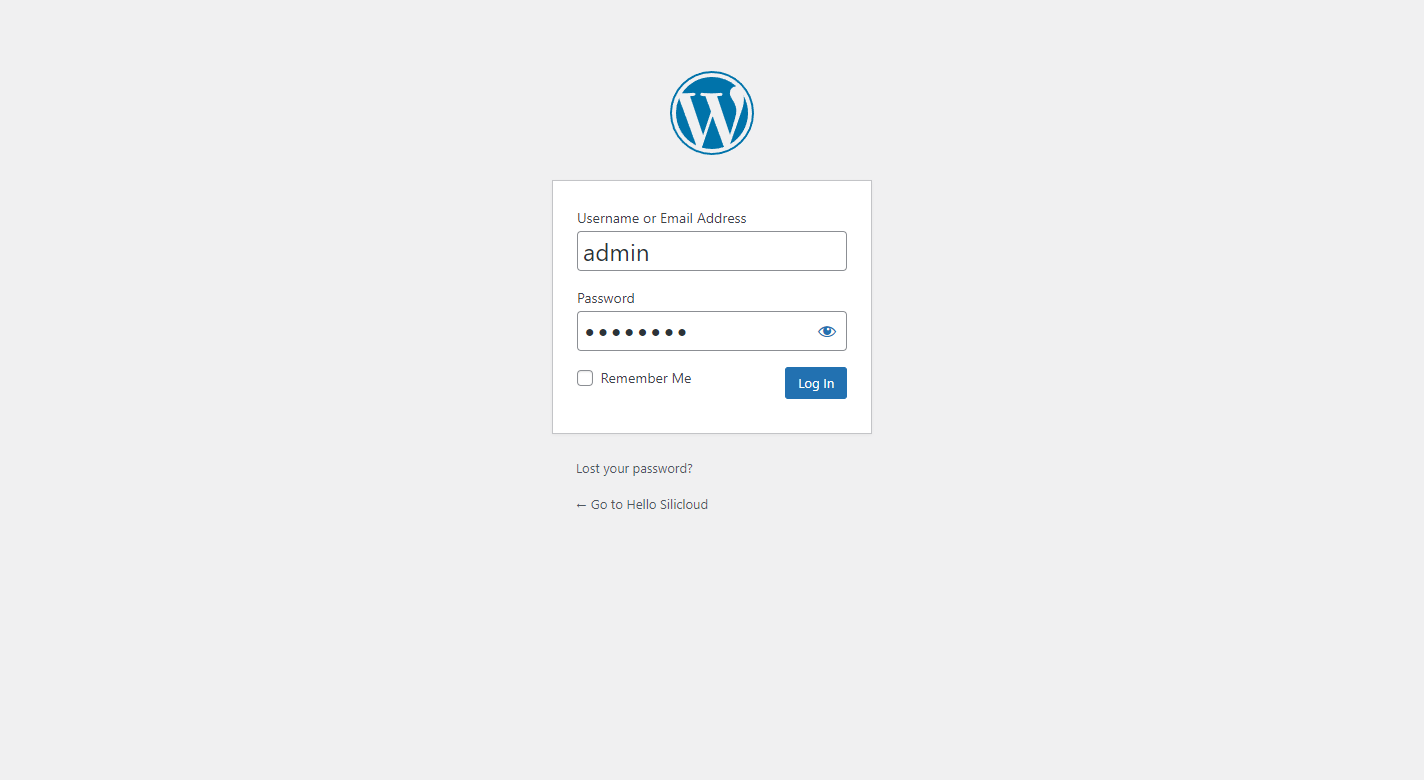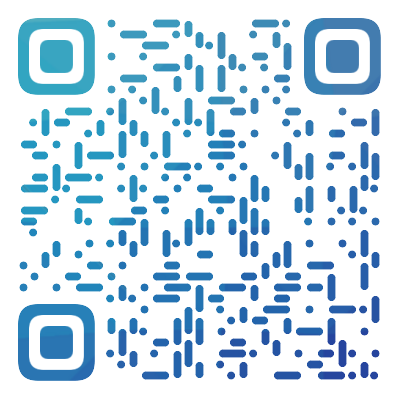SiliCloud Help Document Center
search
Popular search terms
Legal and terms
User Service
Product
Tips & Use Case
Server Manage
Wordpress
Deploy
Game
General Tips
Node JS
Install WordPress
WordPress is a popular content management system (CMS) that allows you to create and manage your own website or blog. In this tutorial, I will show you how to install WordPress on your own hosting.
Step 1: Download WordPress remotely
-
Enter the root directory of the created website
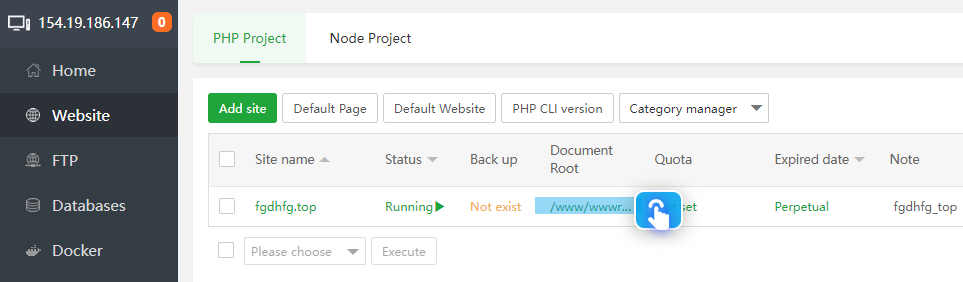
-
Click Remote download, enter in the URL address
https://wordpress.org/latest.zip

3. Click the Confirm button to start the download
Step 2: Extract the latest.zip file
After the remote download is complete, unzip the latest.zip file

Then enter the WordPress file, select all files and cut them to the root directory
Step Instructions
- Click Select All
- Select Cut
- Click the domain name to enter the root directory and paste
Click Paste to paste
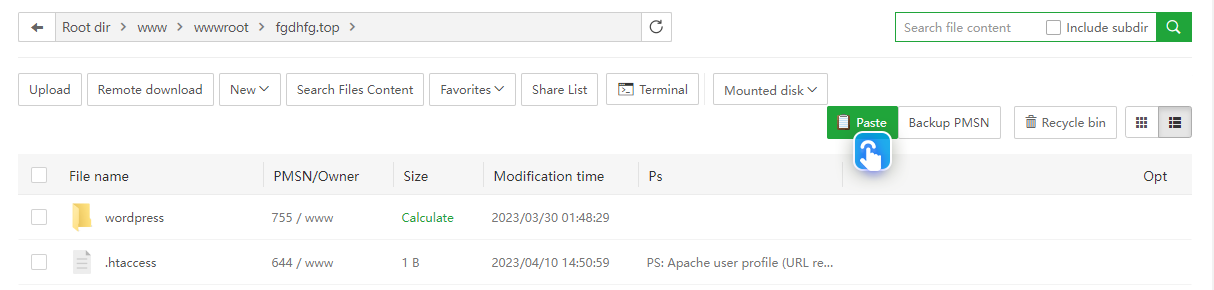
Step 3: Run WordPress Installer
Visit your website, eg: www.yoursite.com, this will launch the WordPress installation wizard.
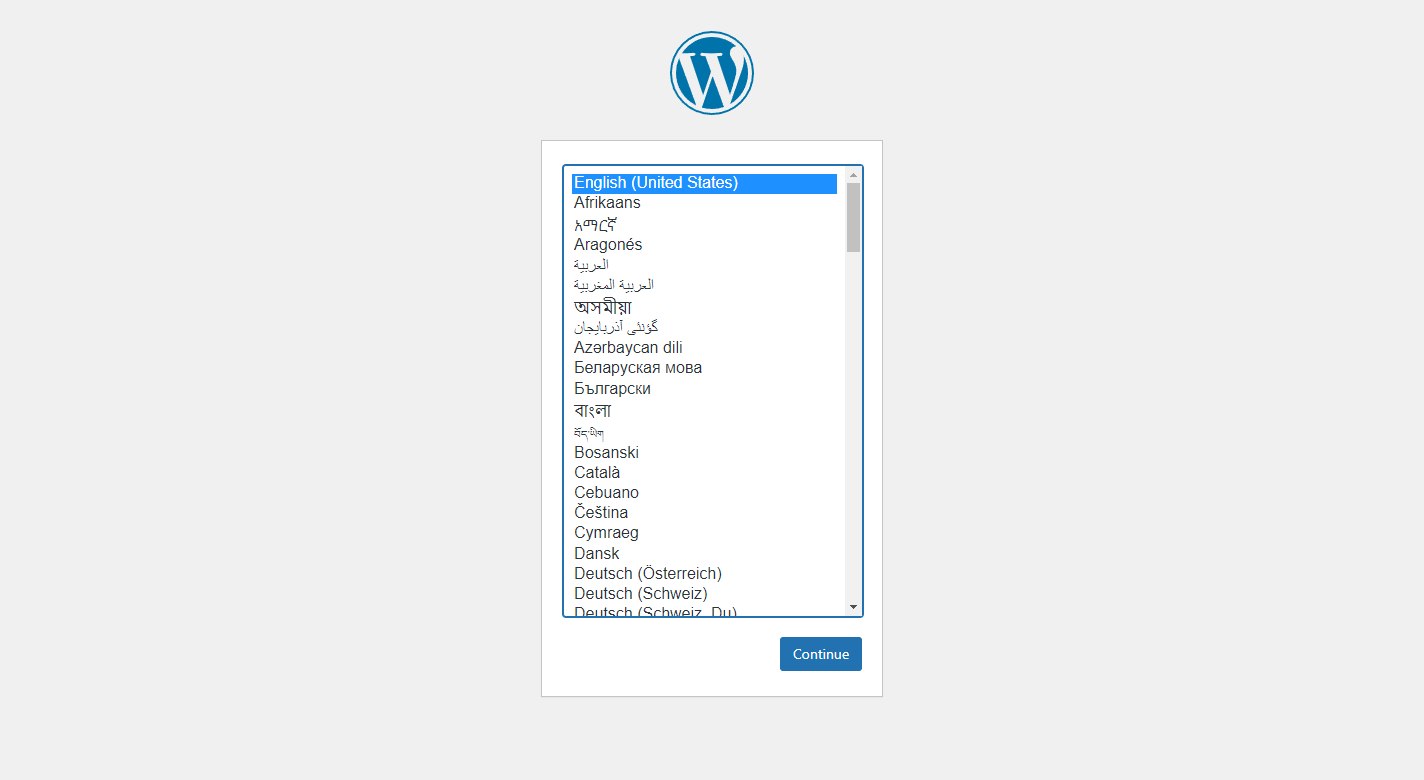
Step 4: Configure WordPress Settings
On the first screen of the installation wizard, you select the language you want to use, and then you need to enter your database name, user name and password.
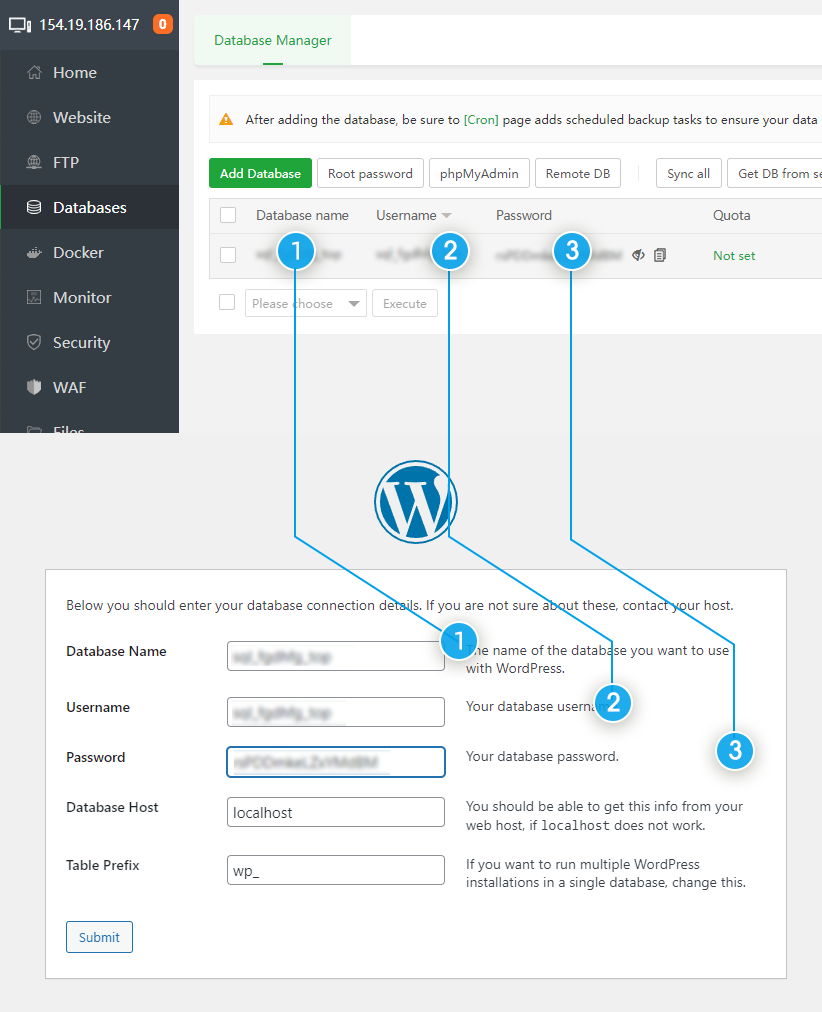
After filling in according to the picture description, click Submit
Next, you’ll need to enter a site title, username, and password. These information will be used to access the WordPress backend, so be sure to remember them.
After completing these settings, click on the “Install WordPress” button and WordPress will start installing.
Step 5: Login to the WordPress background
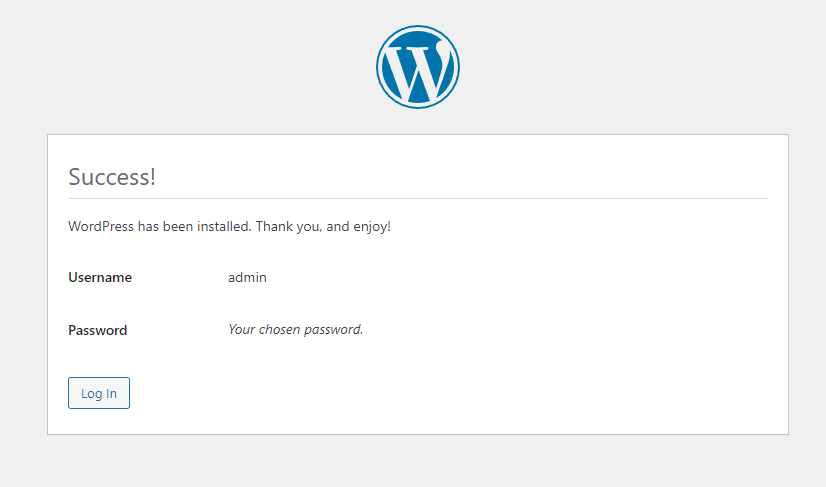
After the installation is complete, you can log in to the WordPress backend with the username and password you just created. From here, you can start creating and managing your content, choose themes and plugins, and customize your site.
You can use www.yoursite.com/wp-admin to manage your website in the future.
Summarize
In this tutorial, I have shown you how to install WordPress on your own hosting. This is a relatively simple process that only takes a few steps to complete. Remember, if you run into any issues, you can always reach out to your hosting provider or the WordPress community for help.
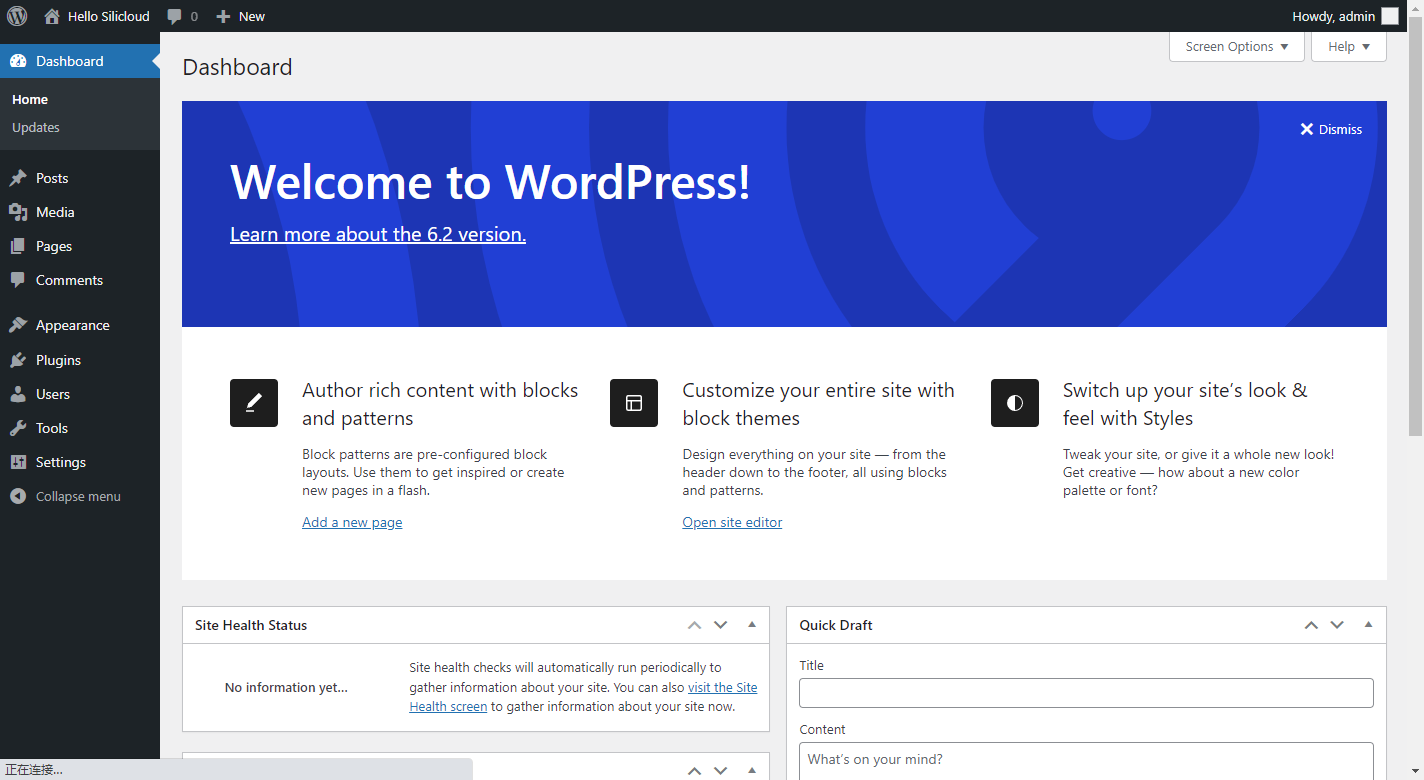
Related Doc
Do you have any suggestions for this document?